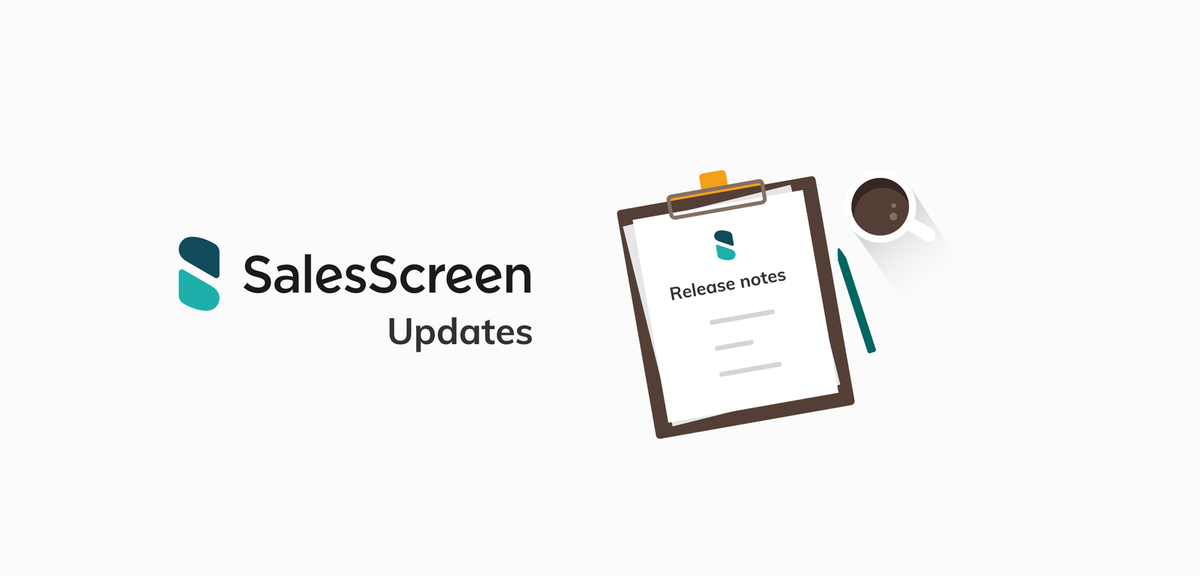
Product Updates - February 2019
In our continuous quest for product awesomeness, we’ve got some recent SalesScreen updates to announce.
5 min read.
We have 5 key updates:
- Rewards
- Integrations
- Login
- Reports
- Chrome App
Rewards
Our “one-stop shop” for gifts, gadgets and goodies has had a face-lift and we’ve added new features and content for Rewards, both on web and mobile.
Android and iOS
A new version of the SalesScreen App is available in App Store and Google Play. This update makes Rewards available from the app, it is available form the left menu. From the app you can:
- View Rewards
- View My Reward Purchases
- View How to earn Coins
- Purchase Reward
- Cancel Pending Reward requests
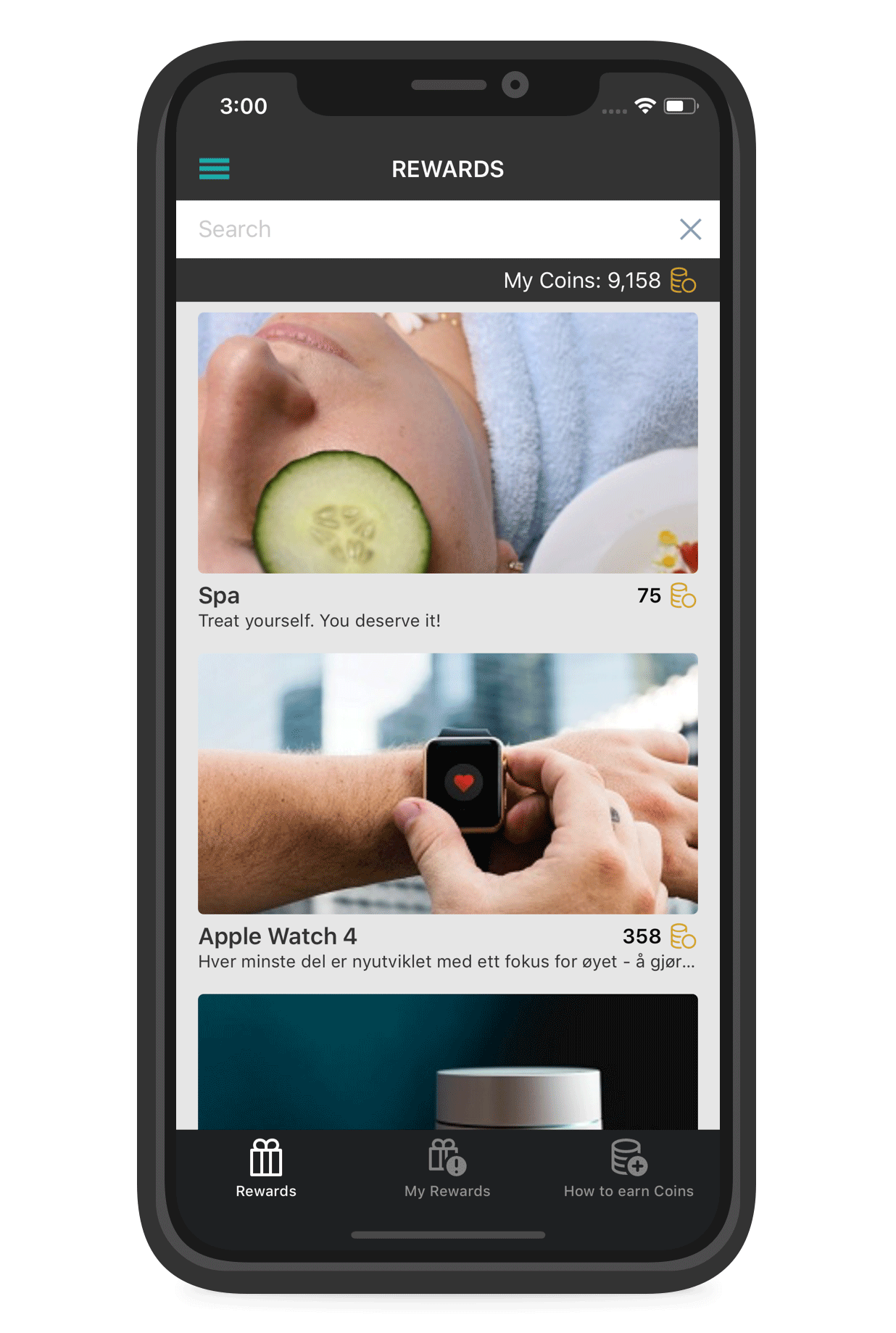
We’ve also updated the app icon, splash screen and login screen to be in line with the new SalesScreen branding.
Feed post on new available Rewards
You can now announce your new Reward to the company feed for all to see! This means that anytime you add something new to the webshop, you can be certain that the whole company will be aware of it because they will see it in their feed (as well as on TVs, as we explain in the next section).
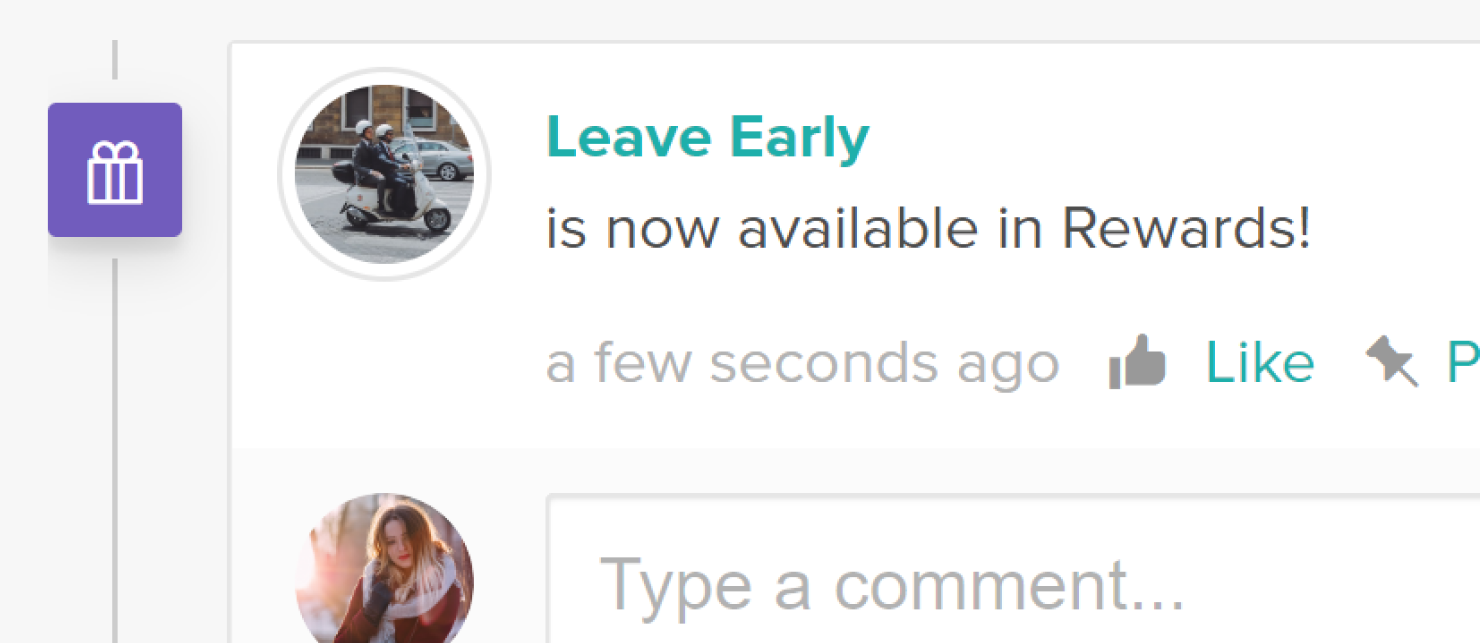
Slides
We added two slides related to Rewards - one to showcase the Rewards available in your webshop, and one to display how you can earn Coins. So now, you can display all your available webshop items in a TV slide and also show the entire company how to unlock those wicked cool prizes.
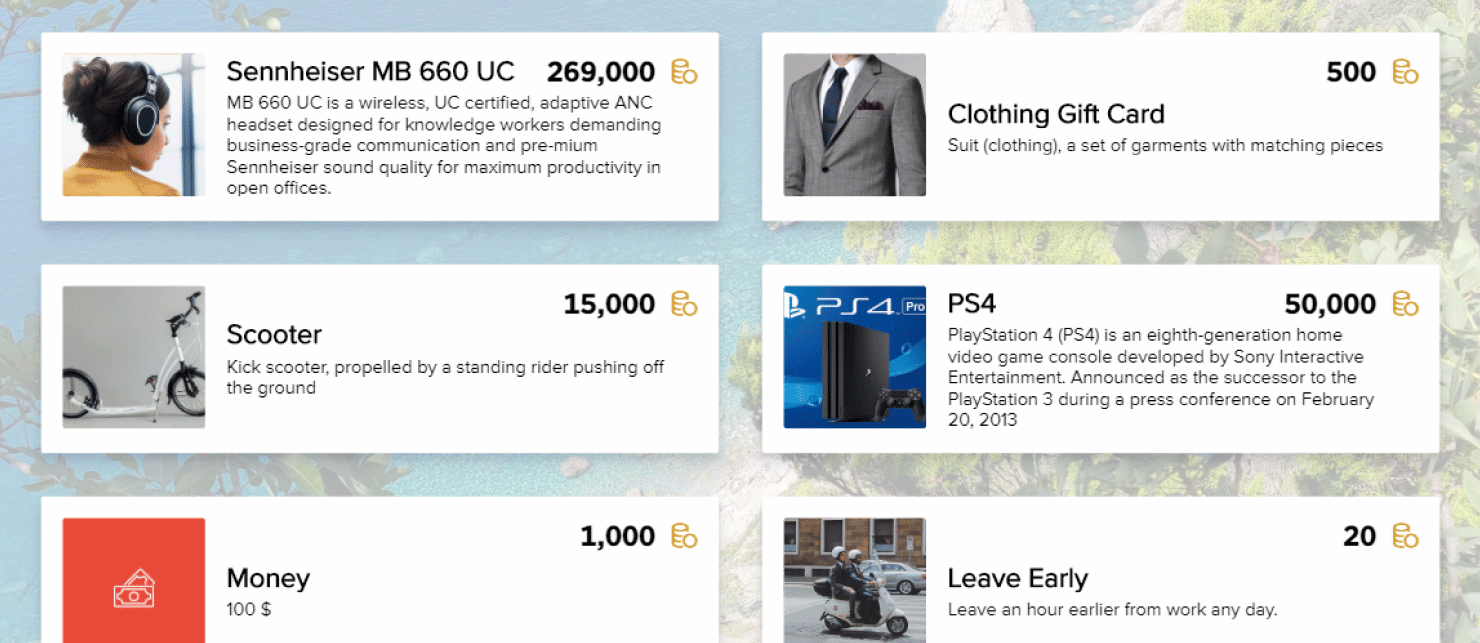
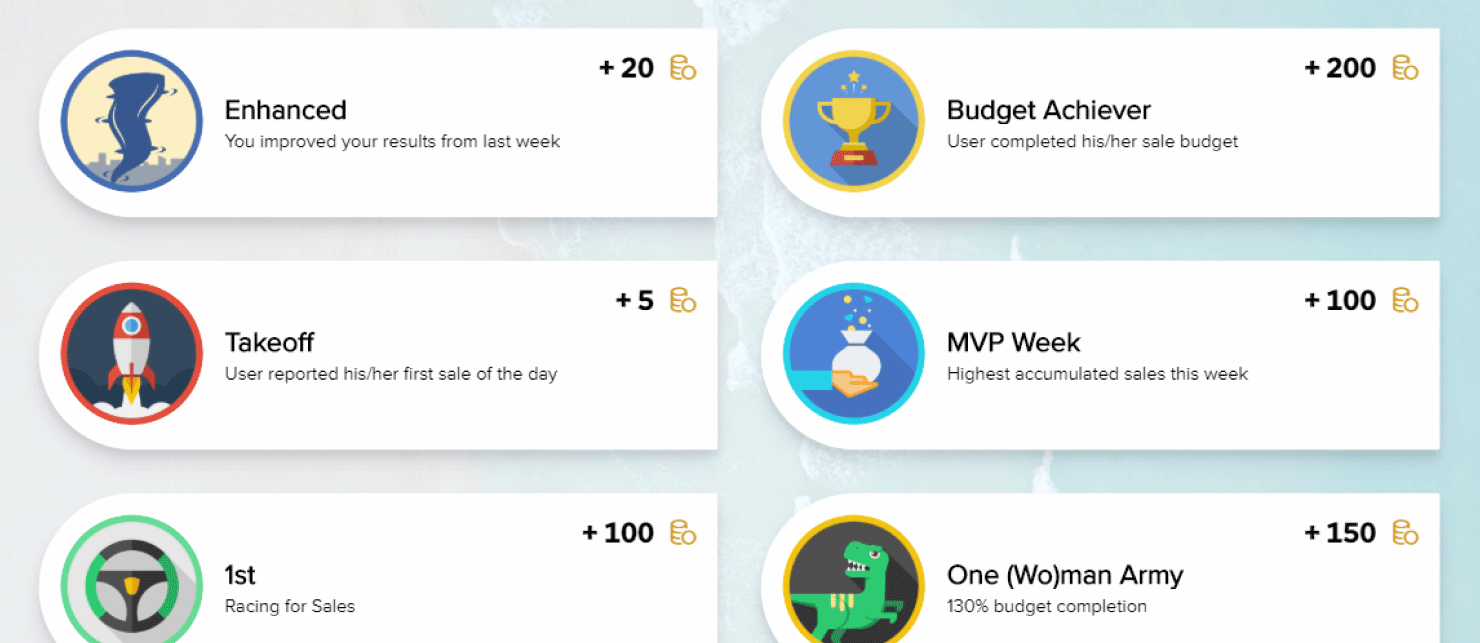
Favourites
Got your eye one something fancy in the webshop, but don’t yet have enough coins to purchase it?Problem solved: a SalesScreen user can now select favourites among the available Rewards, and receive a push notification whenever he/she can afford it.
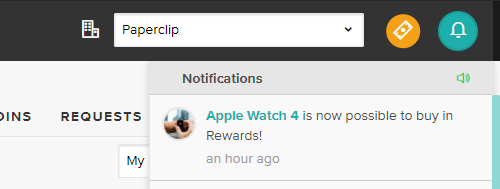
Coins counter on profile button
Curious how much spending power you’ve got? Your total Coins are now added to the top right, so it is visible at all times. It will also automatically increase/decrease when you receive or spend Coins.
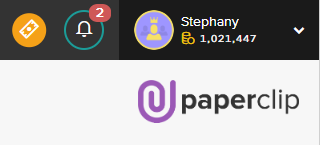
Get Started with Rewards
Whether or not you’re already taking advantage of SalesScreen Rewards, we wanted to make it even easier to understand how to set up your company’s personal webshop and get started with awarding coins. So, we’ve added a helpful guide on how to get started with Rewards inside the app.
To access the guide, just click the black “Get Started” button inside the Rewards section of SalesScreen.
The guide will take you through all the necessary steps:
- A short introduction to Rewards.
- Add the Rewards you want to the webshop. (We understood that this was the toughest part, finding cool and interesting Rewards. We have now listed a bunch of suggested Rewards that you can pick from, making it even easier to get started)
- Best practices with Coins (the currency used to buy Rewards).
- Set Coins on Events and Activities.
- Set Coins on the Rewards you created in step 2.
And then you are done!
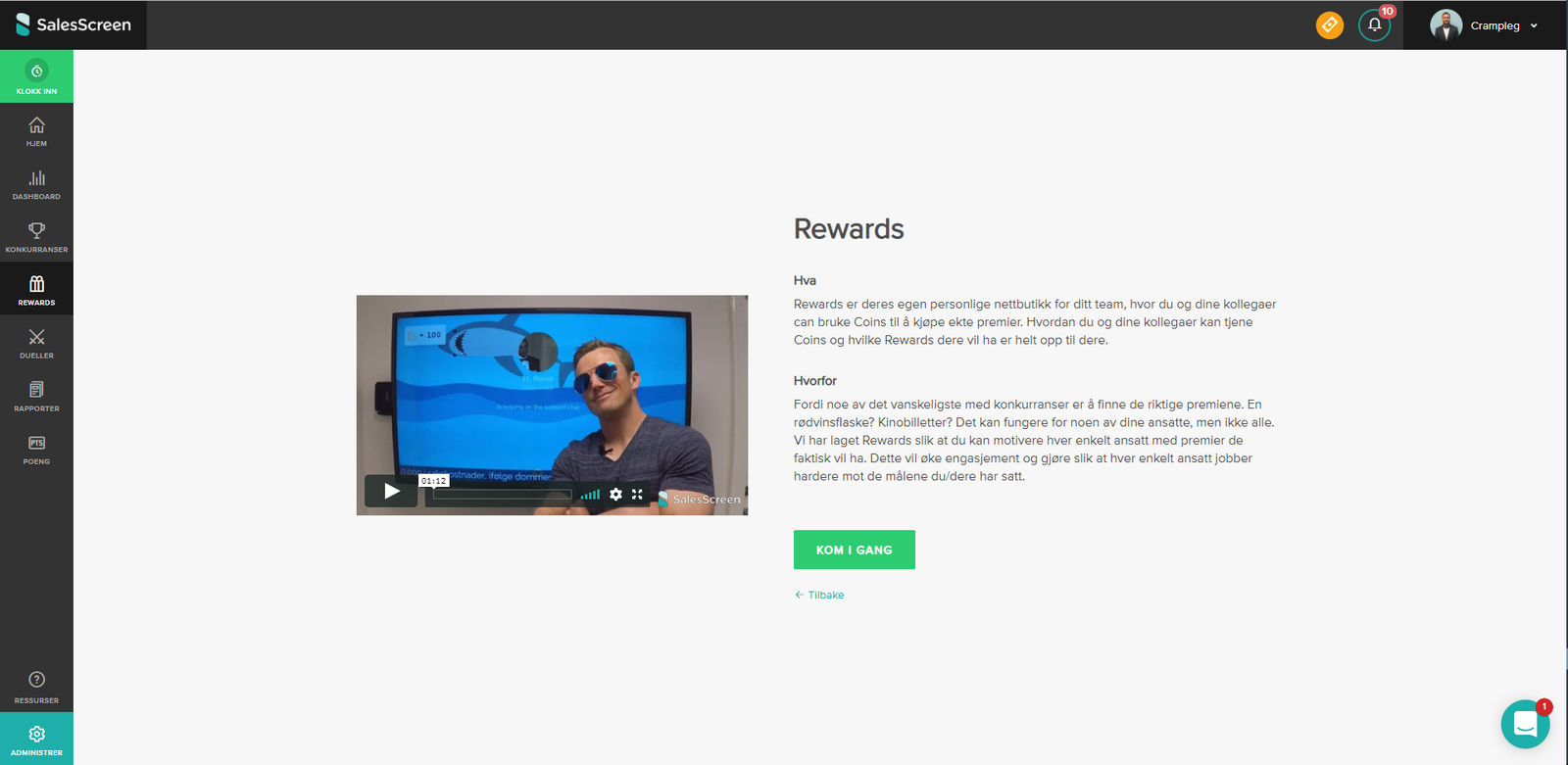
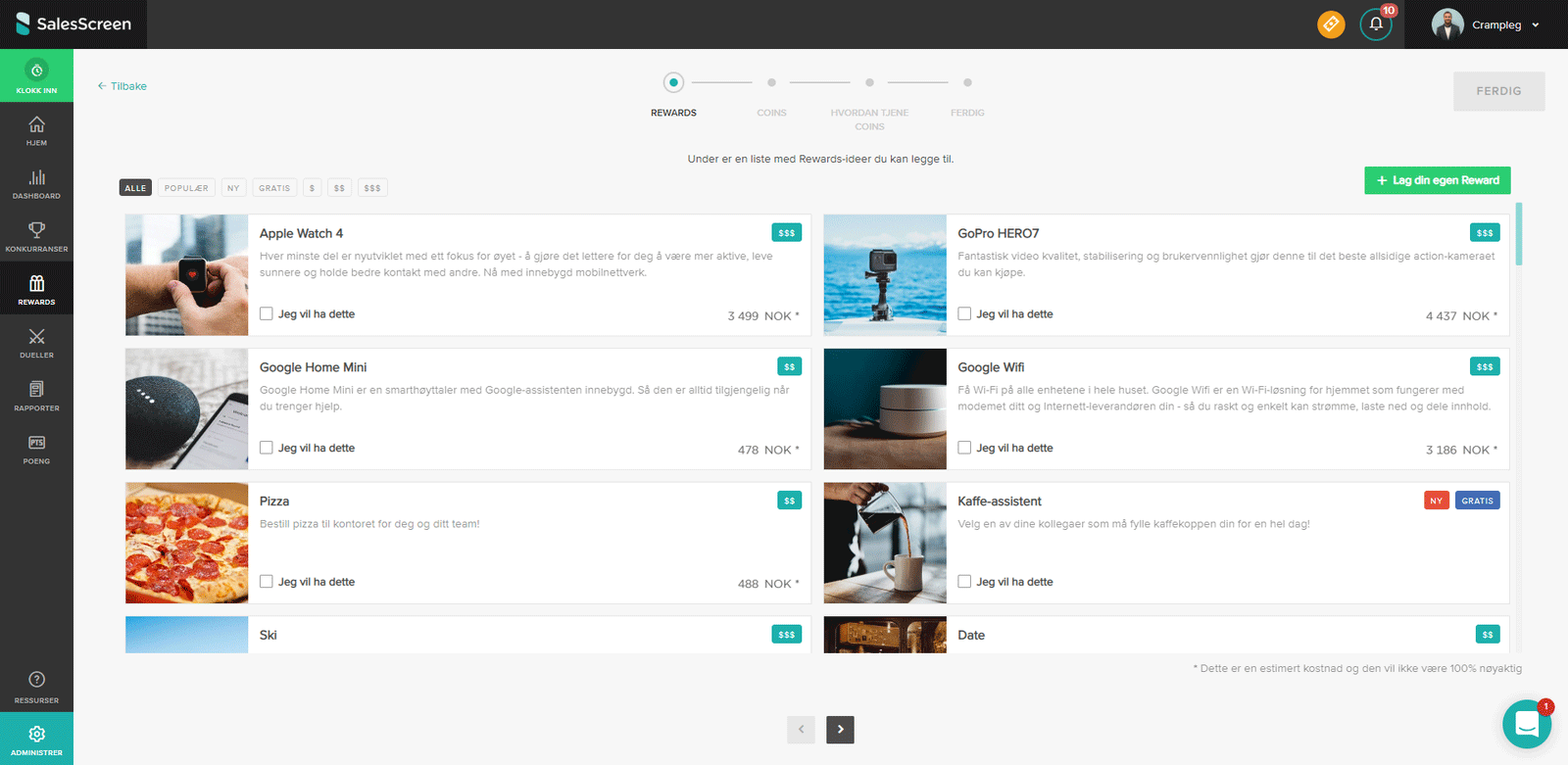
Suggested Rewards have also been added to the New Reward view, as it is useful for existing Rewards-customers, and not only for 1st time use.
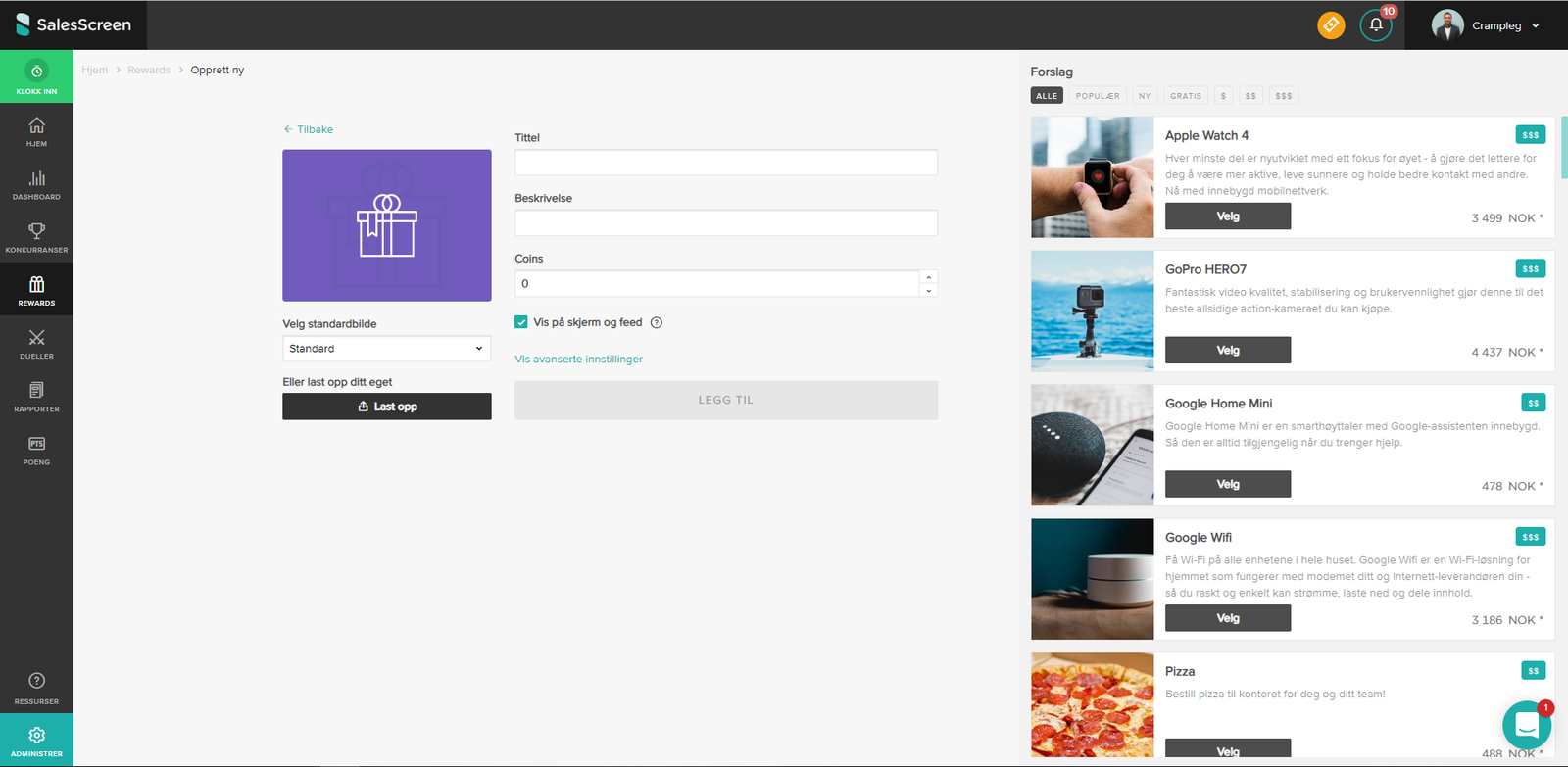
Integrations
We know that many customers choose SalesScreen because of our wide variety of integrations. February brought a couple adjustments to existing integrations, in addition to a brand new integration with Webtop Solutions.
Salesforce & HubSpot improvements
The integrations now provide workflow suggestions in order to set up the integrations quicker.
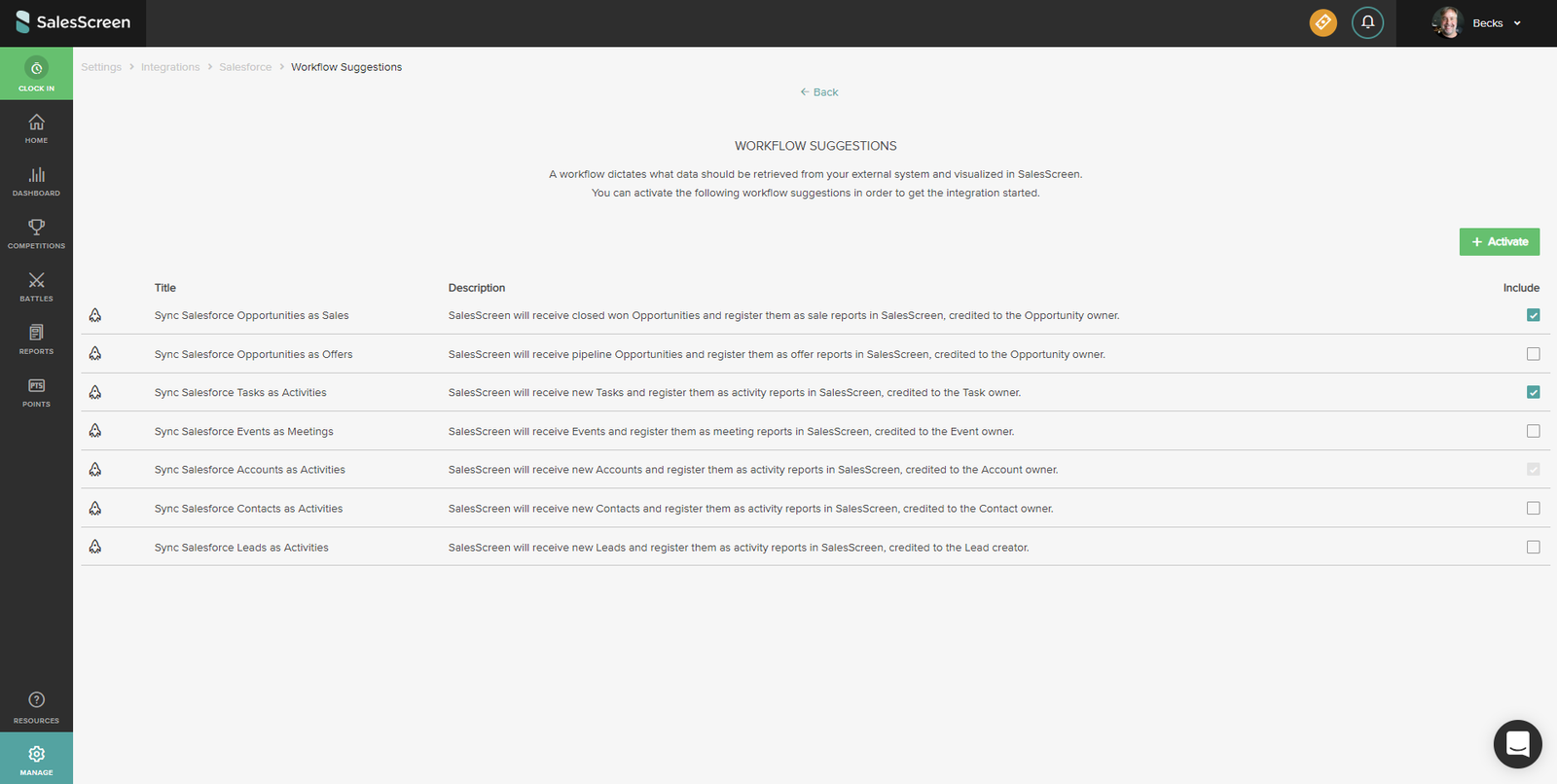
It will also be easier to map existing SalesScreen users to their corresponding Salesforce/HubSpot accounts.
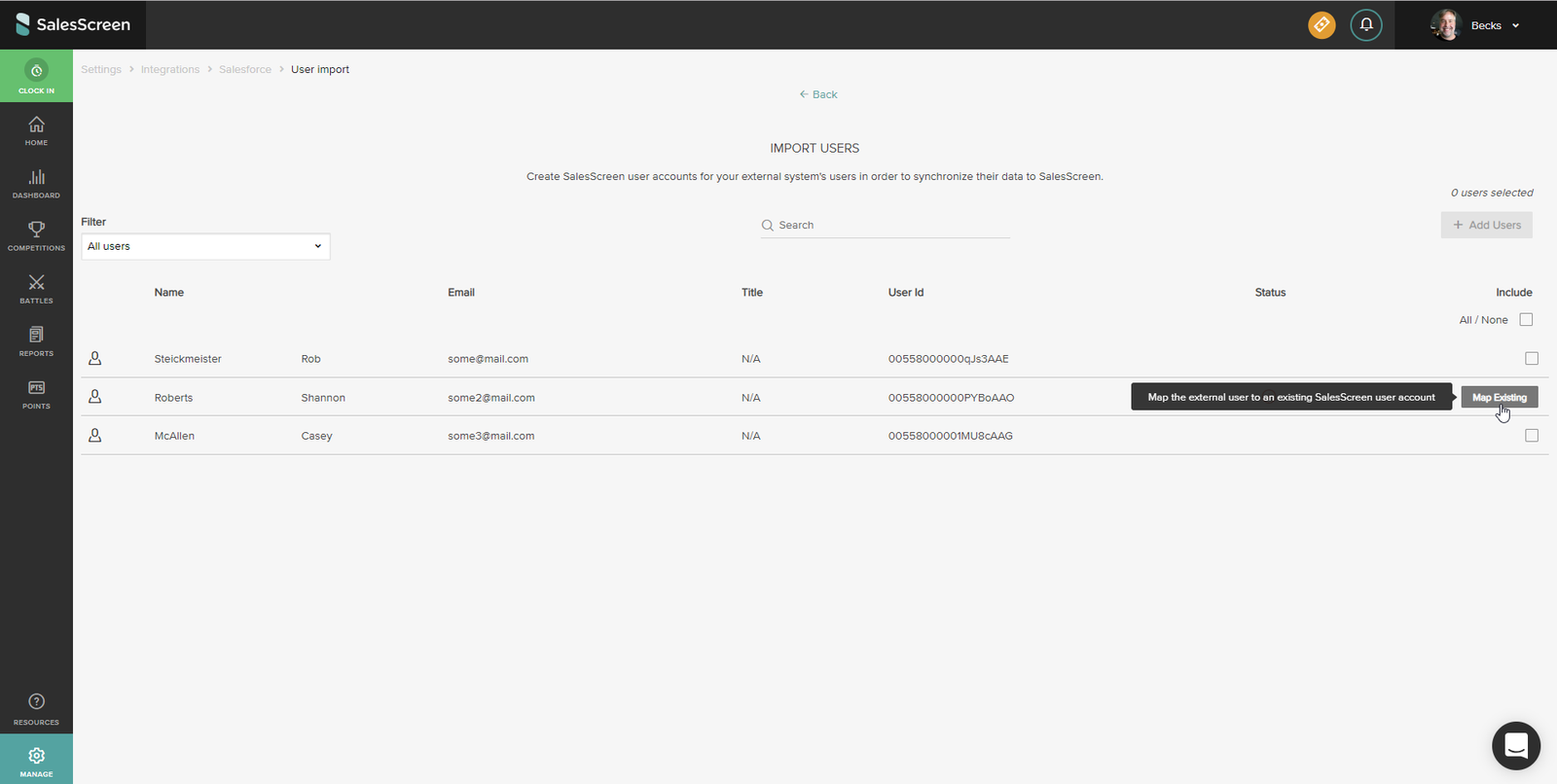
Workflows will from now on support mapping of the portfolio field. You can also explicitly choose if Salesforce workflows should convert currency values to the default currency.
Webtop Solutions
We now support integrations with Webtop Solutions. Let us know what type of KPI's you want us to sync and we’ll help get you set up quickly!
Login
The login experience got some minor adjustments both on web and mobile.
Web
The login page has a brand new look, in line with our new design profile.
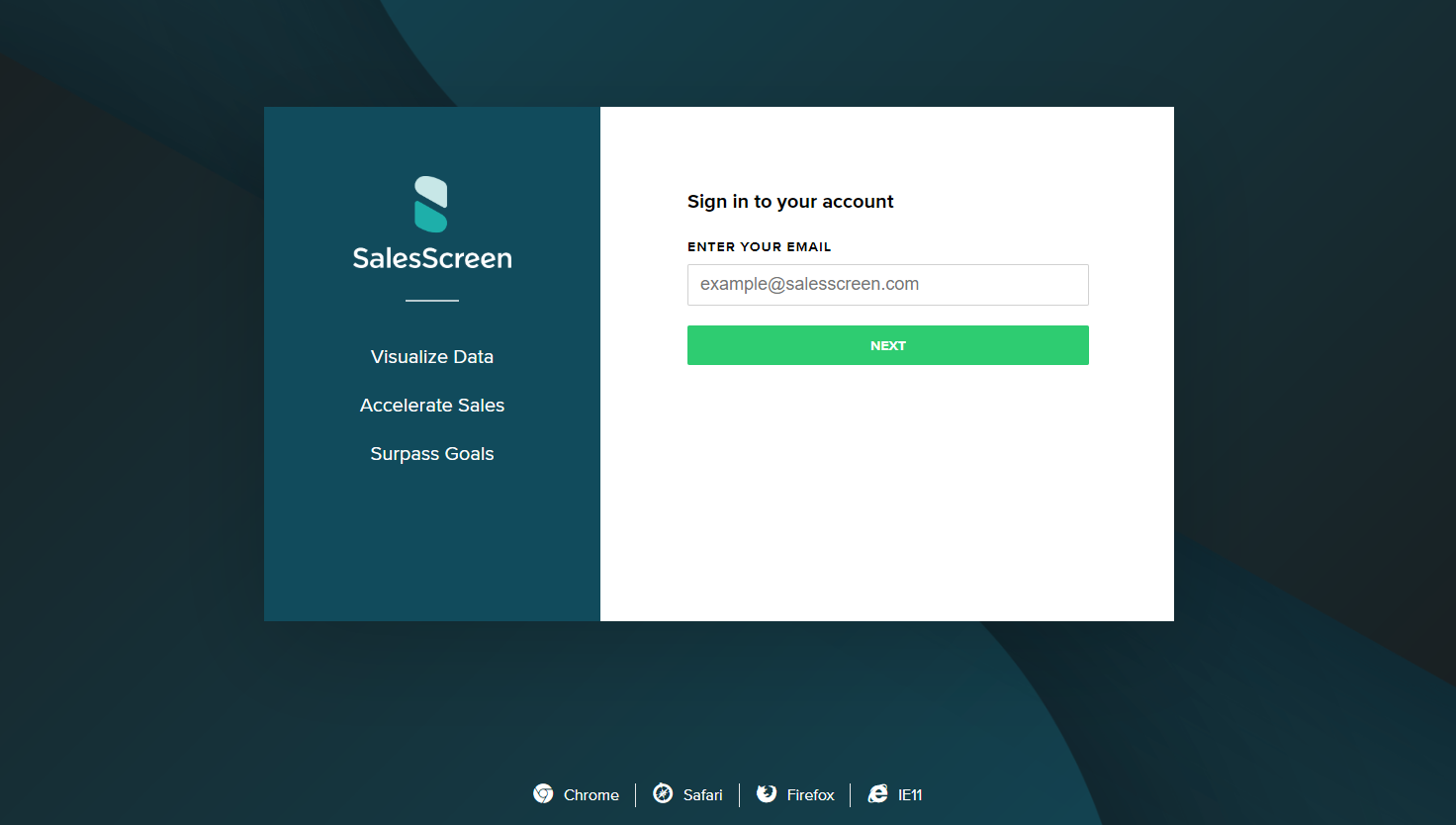
In addition to the new look, the functionality has also slightly changed. The login page now requires you to complete two separate steps to enter your email and your password (in that order). The new flow should support the auto-fill functionality for most browsers, so users relying on this should be able to continue doing so.
If you have configured Single sign-on (SSO) on your account, you will now be redirected to your chosen login provider once you have typed your email.
Android and iOS - Sign in with Microsoft
If you have connected your Microsoft account to your SalesScreen profile you can now login on the mobile app with one click.
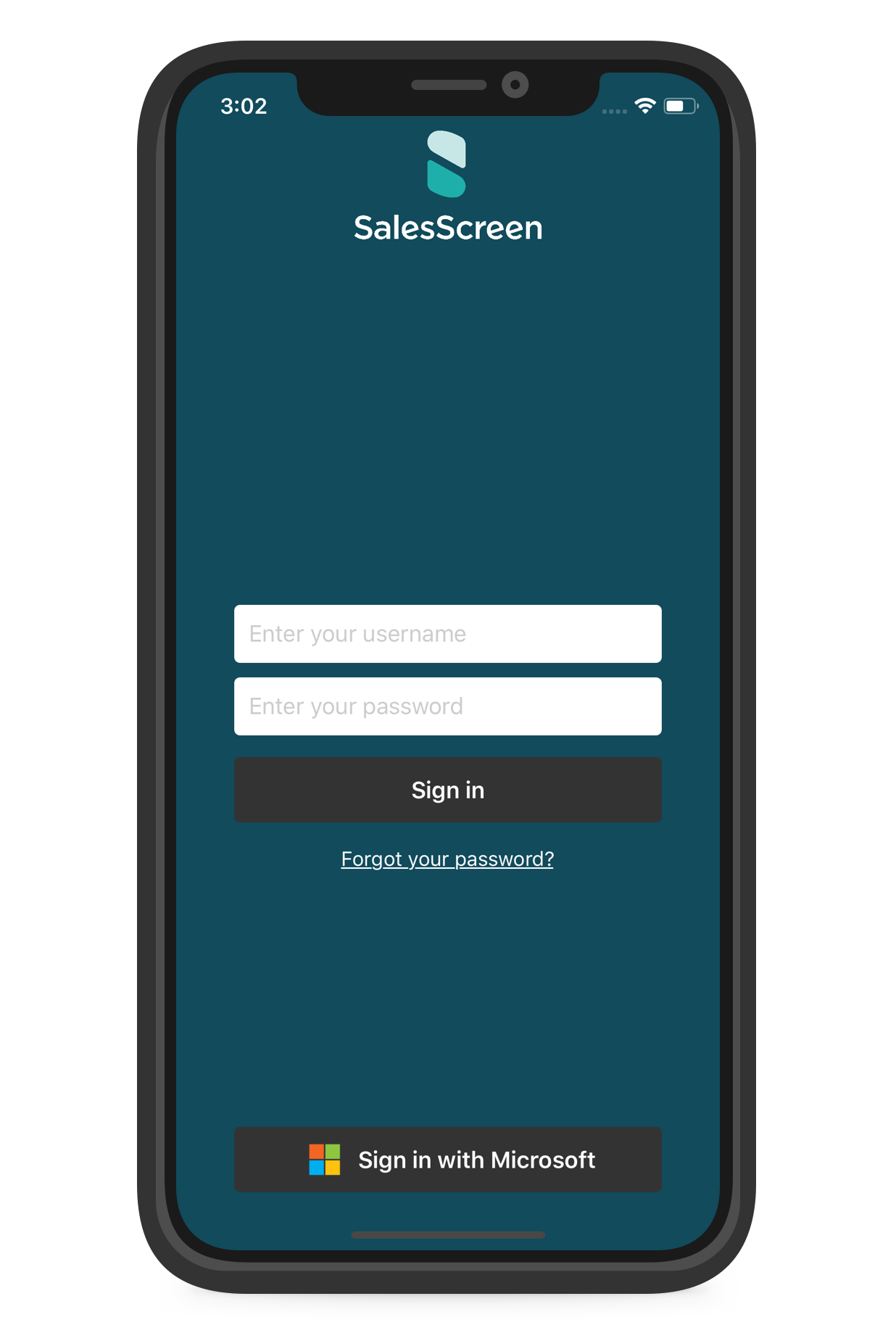
Reports
Reports allows you to quickly get an overview of all reports within your organization and can be sorted into a variety of categories for further analysis. To improve the speed and usability of this feature, we rebuilt the Reports page.
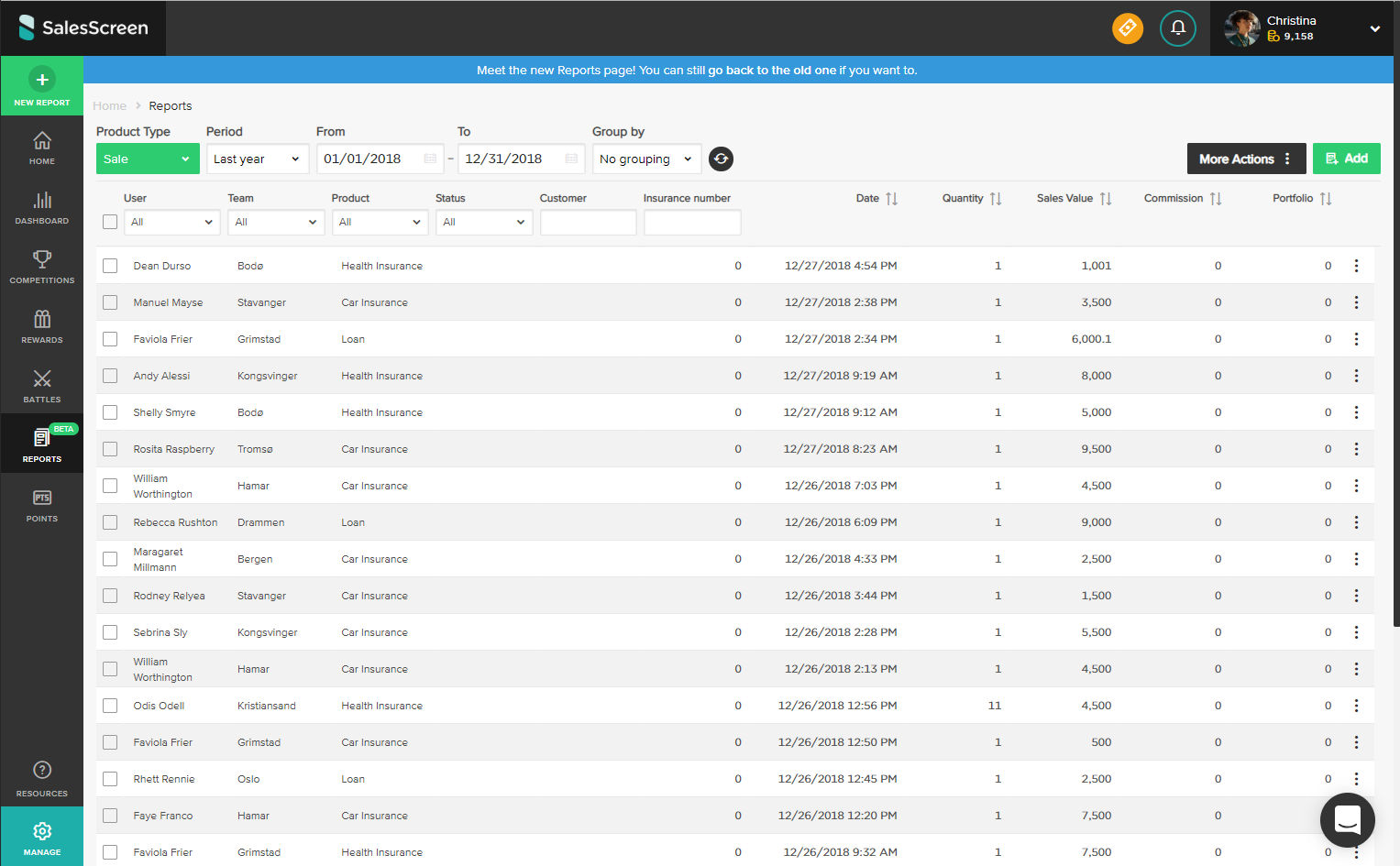
Each report has a set of actions available in the rightmost column:
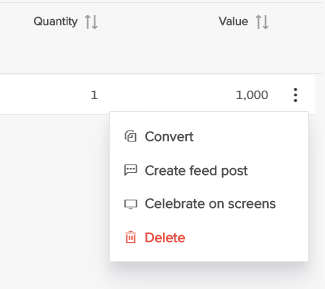
Convert: When clicking this option, the Add report form will pop up, pre-filled with the values from the report you selected. You can select the type and the product you want to convert the report to.
Create feed post: If you want to highlight a report regardless of product settings for the feed, you can create a feed post for the report by clicking this option. Note that the feed post will not be created if the report already has an exisiting feed post.
Celebrate on screens: Did you miss the celebration? Do you want to highlight one specific sale in a weekly or daily meeting? This option will present you with all online screens you have access to, and let you replay the screen celebration.
The Reports page is currently available in beta, but it will fully replace the old page during March. Please let us know if you have any feedback!
SalesScreen TV Chrome App
Lastly, the SalesScreen TV Chrome App got a few significant under-the-hood improvements to handle crashes in a better way. Some crashes that previously led to error screens will now automatically restart the slideshow.







